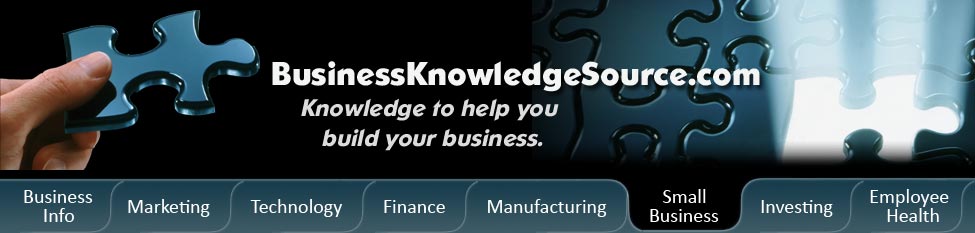
|
|
Online Business: Setting Up An Email Account in Outlook Express
A long time back (OK, two years ago) I started my web hosting business. Someone talked me into it, to be frank. Someone who himself wanted to recruit me as a reseller so that I could pay him monthly to sell his web hosting service (very smart of him, very dumb of me!). The idea was to provide very cheap custom hosting packages so that people who were till them hesitant about hosting their own websites would be ready to host them just because the hosting cost was so damn low. As is the fate of such low-cost-oriented ventures, I incurred a huge loss and gained a serpentine list of customers who couldn't differentiate between a Word document and a web page and who perhaps went to extra lengths to hire dumb secretaries.
Anyway, I winded up the business in six months before it could drive me to bankruptcy (and lunacy) and transferred the existing clients to other servers paying from my own pocket. Some of those customers still think I'm supposed to solve their problems, not only regarding their websites, but also when they cannot set up their email accounts in Outlook Express. Fortunately my phone numbers have changed since then so I'm out of their reach but there are some that keep coming back like the phantoms of an inexorable past.
A cloying secretary of one of such clients has been trying to trace me down so that I could help her set up an email account in Outlook Express. She persistently called, and persistently refused to comprehend whatever I said on the phone.
|
|
Finally I decided to write down the instructions and then mail them to her. While writing these instructions, it came to my mind that there must be many people who would like to read these instructions, for, they are simply, I wonder why to some they seem precipitous. There are more and more people these days who are gradually leaving their free email accounts (Yahoo!, Hotmail, etc.) and going for their own personal email accounts such as you@y....
So without further delay, let us learn how to set up an email account in Outlook Express.
First of all, but of course, you have to launch Outlook Express (being lazy, from now onwards I'll call it OE), if you haven't already launched it.
From your main OE window, click on Tools and then on Accounts...
[1] Click on Add
[2] Click on Mail...
[3] For "Display Name" enter what you want to enter. Click Next.
[4] For "Email Address" enter "you@y...". This is mostly what you enter but your ISP or your web hosting provider may have something else for you to enter. But in more than 90% cases, it is the email that you enter.
[5] After choosing the account type as "POP3", for "incoming mail" enter "mail.yourwebsite.com". This is mostly what you enter but your ISP or your web hosting provider may have something else for you to enter. But in more than 90% cases, it is "mail.yourwebsite.com".
[6] For "outgoing mail" enter "mail.yourwebsite.com". This is mostly what you enter but your ISP or your web hosting provider may have something else for you to enter. But in more than 90% cases, it is "mail.yourwebsite.com". Click Next.
[7] For "Account Name" enter "you@y...". Again, this is mostly what you enter but your ISP or your web hosting provider may have something else for you to enter. But in more than 90% cases, it is "you@y...".
[8] For password enter your password
[9] Click Finish
Done.
This is the basic set up and most set ups are happy with these settings. If you didn't close the first most window (the one you got after clicking Tools -> Accounts...), click on the email account you created just now (you should be able to see it as "mail.yourwebsite.com" or "something.yourwebsite.com") and then click Properties.
The first tab you encounter is the General Tab. Here you can first of all assign a name to the email account you just created. This is going to come handy if you plan to manage multiple email accounts using OE installed on the same machine. After this you enter "Name". This "Name" is the one you'll see under "From" if I send an email to you (in my case it'd probably be "Amrit Hallan"). So if you want people to know that they have received an email from "Jack the Ripper", you write "Jack the Ripper" in this box.
After this you enter "Organization". "E-mail address" should be the one you are currently using and "Reply address" is the one where you should get a reply if your receiver simply clicks the "Reply" button and send you a reply without entering any other email address.
The next important tab is the Servers Tab. Most of the information appearing here you must have already entered, for instance incoming and outgoing mail servers. There is an important check box at the bottom that says something like, "My server requires authentication". Some email and hosting providers require you to check this box so that unauthorized people cannot use your email account to spam the others.
By the side of this check box there is a button labelled as "Settings". If you click it, you can decide whether you want to use the same login and password that you use for your incoming mails for authentication or some other. Mostly you don't have to bother with all these intricacies but just in case.
Click the consecutive OK buttons and finally the Close button, and you through with setting up your email account in OE.
Copyright © 2004-2006 Amrit Hallan
About the author:
Amrit Hallan is a freelance copywriter, and a website content writer. He also writes optimized content for better Search Engine Ranking. To know more about his services, visit his website site at https://www.amrithallan.com/ah.aspd=ar.
Privacy Policy, Terms of Use